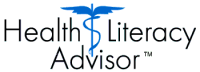Thank you for purchasing the Health Literacy Advisor!
We hope the information below will help you get the most out of your purchase.
How to Use the Health Literacy Advisor
Watch a 15-minute video presentation that demonstrates the HLA's features.
Get our HLA Tip Sheet, a consise step-by-step guide to the HLA’s best practices:
![]() HLA_Tip_Sheet.pdf (286 KB)
HLA_Tip_Sheet.pdf (286 KB)
![]() HLA_Tip_Sheet_Sp.pdf (457 KB) (en español)
HLA_Tip_Sheet_Sp.pdf (457 KB) (en español)
Get our REDA Tip Sheet, a guide to using our ReadsEasy Document Assessment tool that helps you rate your document on factors that affect its readability:
![]() REDA_Tip_Sheet.pdf (347 KB)
REDA_Tip_Sheet.pdf (347 KB)
![]() REDA_Tip_Sheet_Sp.pdf (486 KB) (en español)
REDA_Tip_Sheet_Sp.pdf (486 KB) (en español)
Get the lowdown on the difference between the HLA's different readability indices:
![]() HLA_Readability_Indices.pdf (405 KB)
HLA_Readability_Indices.pdf (405 KB)
Take Advantage of Our Health Literacy Resources
- HLA Style Guide: The finishing touches to creating clear health information. Take advantage of best practices in design, style, layout, plus supplemental information about health literacy and readability indices.
- HLA User Guide: Everything you want to know about the HLA and more. Information on readability indices, settings, and basic features. This resource describes all the features of the HLA, screen-by-screen.
To access either of these resources on your computer, click
Start → All Programs → Health Literacy Advisor
First-Time Setup
The Health Literacy Advisor, an add-in to Microsoft Word, should always be available when you start Word.
1. Find the HLA Toolbar
If you are running Word 2007, 2010, or 2013, look on the Add-Ins tab for a new Custom Toolbar:
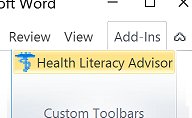
If you are running Word XP/2002 or 2003, look for a new Word toolbar that, like any Word toolbar, can be floating or can be dragged and docked at the top of the Word windowpane:
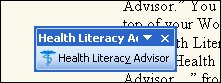 Floating Toolbar
Floating Toolbar
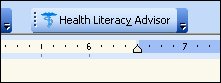 Docked Toolbar
Docked Toolbar
Can't Find the HLA Toolbar?
If the Setup program was run by an administrator while logged into Windows as a different user, the Health Literacy Advisor needs to be configured. You should be logged into Windows as yourself and click Start → All Programs → Health Literacy Advisor → Configure Current User. This will ensure the HLA is configured properly:
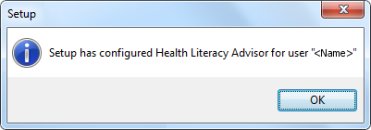
2. Activate the Health Literacy Advisor
In Word, click on the Health Literacy Advisor toolbar button and click Yes to the question "Do you want to activate the Health Literacy Advisor now?"
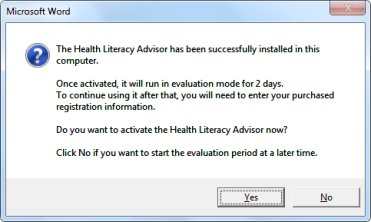
3. Register the Health Literacy Advisor
Your download instructions included a new or renewal User Name and Key Code. To enter this registration information, click on the Help button at the bottom of the Control Center:
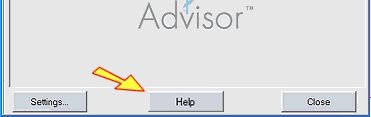
Click on the Register button and the bottom of the Help screen to enter your User Name and Key Code:
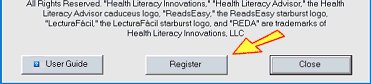
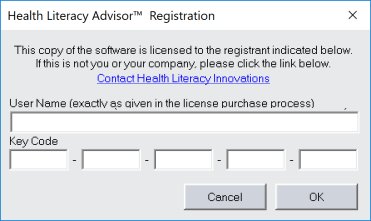
So that's: Word -> Health Literacy Advisor -> Help -> Register
Questions?
Please visit the Support section of our website to review our Frequently Asked Questions and other resources.